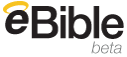I seem to find myself using Google’s services more and more. I use gmail for all my personal e-mails, I have Google Analytics for my websites, and I am a big fan of Picasa for organizing my photos. So it is no surprise that I have started using three more of Google's services. The three new services are:
Google Calendar (obviously an online calendar.)
Google Page Creator (Google’s new webpage design service.)
Google Notebook (sort of a place to put notes from webpages.)
Here is a simple breakdown of the three services.
 Google Calendar:
Google Calendar: Most of you are probably saying, “yea another calendar program?” And you would be correct. Google calendar is just another calendar, it does have a few features that I like. For starters, it integrates well with my e-mail client of choice, gmail. I can set it up to e-mail me reminders of events I have scheduled in G-Cal. There is an online sharing aspect that can be good for families, ministries, and anytime people need to see what you are up to. You can decide who can see your calendar and what details they can see. You can make it so that people can see what event you have scheduled or simply see you as busy.
You can also create invitations, send out reminders and keep track of RSVPs inside Google Calendar. There are also many public calendars available to integrate into your. For example, I have added into my calendar: 2006 World Cup schedule, Christias holidays, and both US and Brazilian holidays. Each calendar category is color coded, so I will never get Brazilian Fathers Day and US Father’s Day confused. Another feature I like is the ability to uncheck a category. If, for example, you only wanted to see events for a particular family member, then you could uncheck all but that person’s, comes in handy if you have an active family.
 Google Page Creator
Google Page Creator This is a new one for me, so I am still learning the features, but basically, this is a very simple WYSIWYG (what-you-see-is-what-you-get) webpage creator. It comes with about 45 templates (most are variation of the same theme) and four basic layouts that can be applied to each page. The templates have the feel and look of blogs and in fact are quite a bit plainer than what Google offers in Blogger. Your account is limited to 100mb at this time, probably more than enough for a family webpage. I was limited in what I could do. For example, I wanted to turn an icon/photo into a hyperlink, but to my knowledge, that ability is not present in Page Creator. In fact, the controls available in Page Creator are not much more than what you find in Blogger. Over all Google Page Creator is a very basic program and is probably best used by people who know next to nothing about HTML or web design. For those with a bit more knowledge, I recommend
Nvu. A free alternative to FrontPage and Dreamweaver.
 Google Notebook:
Google Notebook: Now this is an app I think I can get behind. So far, Google Notebook is a Firefox only plugin, but I hope you all are using the far superior Firefox web browser. You could file this under “note taking” or “sermon/lesson prep.” If you are like me, then you spend a lot of time surfing the web. Many times, when I am researching material for a lesson, sermon, project, blog, etc., I will visit dozens of websites and do tons of Google Searches. Keeping all that information organized has always been hard for me. In the past, I have simply bookmarked a page for future reference, but then my bookmarks folder just get more and more cluttered. (I even have a folder labeled ‘websites to check our later.’ It currently has 14 link!)
Enter Google Notebook, a sort of note storage system for the web. As you surf through the web and find information you want to use later, Google Notebook allows you to simply highlight the information, right click and select “Note this.” They are then added into your Notebook, sort of like clipping an article from the newspaper or magazine. You can choose to make them public so that other might see them or not.
Since this post is getting long, I think I will be a bit lazy and simply cut and paste Google description:
Clip useful information.
You can add clippings of text, images and links from web pages to your Google Notebook without ever leaving your browser window.
Organize your notes.
You can create multiple notebooks, divide them into sections, and drag-and-drop your notes to stay organized.
Get access from anywhere.
You can access your Google Notebooks from any computer by using your Google Accounts login.
Publish your notebook.
You can share your Google Notebook with the world by making it public.
While these services are good, none are great, and by themselves, I probably would not use them much. However, I hope, pray and anticipate the day that Google seamlessly integrates these programs together. I want to be able to check my e-mail, click a tab and review my notebook, click a second tab and be updating my blog. Since these projects are all still in beta (I sometimes wonder if a Google app ever leave beta!), I expect improvements. Who knows, we may see a Google app suite that rival MS Office. And if it remains free….then wouldn’t that be sweet!